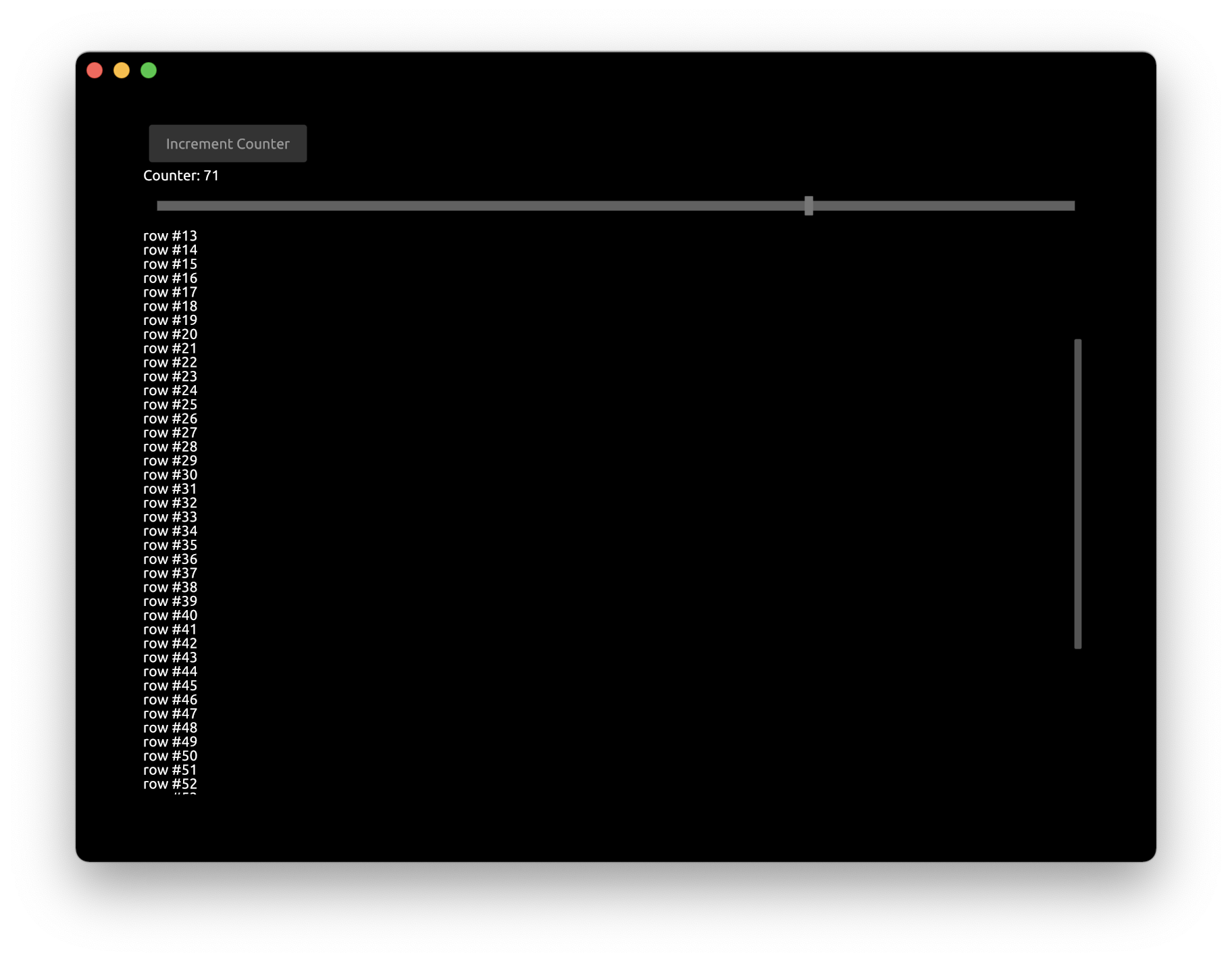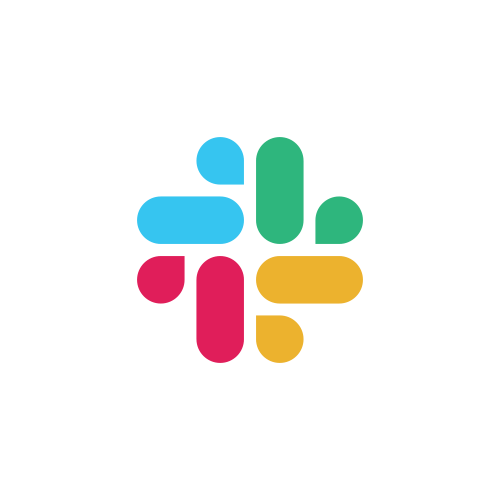Tutorial: UI Components
In this tutorial we will go through how to use some of the basic UI components provided by Zaplib:
Step 1: Button
Let's create button that would be simply incrementing a counter.
Create a Cargo.toml with zaplib and zaplib_components dependencies crates:
[package]
name = "tutorial_ui_components"
version = "0.0.1"
edition = "2021"
[dependencies]
zaplib = { path="../../main" }
zaplib_components = { path="../../components" }
In main.rs include a library of components:
use zaplib_components::*;
Add a button and a counter to App struct:
#[derive(Default)]
struct App {
window: Window,
pass: Pass,
view: View,
button: Button,
counter: i32,
}
Modify the draw function to draw the button and the value of the counter:
fn draw(&mut self, cx: &mut Cx) {
self.window.begin_window(cx);
self.pass.begin_pass(cx, Vec4::color("0"));
self.view.begin_view(cx, LayoutSize::FILL);
cx.begin_padding_box(Padding::vh(50., 50.));
self.button.draw(cx, "Increment Counter");
TextIns::draw_walk(cx, &format!("Counter: {}", self.counter), &TextInsProps::default());
cx.end_padding_box();
self.view.end_view(cx);
self.pass.end_pass(cx);
self.window.end_window(cx);
}
cx.begin_padding_boxadds the padding to application windowbutton.drawdraws the button with the given labelformat!creates the string with usingself.countervalueTextIns::draw_walkdraws the text on the screen
Modify the handle function to increment the counter when the button was pressed:
fn handle(&mut self, cx: &mut Cx, event: &mut Event) {
if let ButtonEvent::Clicked = self.button.handle(cx, event) {
self.counter += 1;
cx.request_draw();
}
}
button.handlereturns enum with possible events this component could trigger. We check if the button was clicked (ButtonEvent::Clicked). Other options areButtonEvent::Down,ButtonEvent::UpandButtonEvent::None.cx.request_draw()is called to re-render the application window.
After pressing the button for a few times we can see the counter value changing:

Step 2: FloatSlider
Now let's add the slider bar that would modify the same counter.
Add FloatSlider to App struct:
struct App {
// ...
slider: FloatSlider,
}
Draw the slider inside draw function:
cx.begin_padding_box(Padding::vh(50., 50.));
self.button.draw(cx, "Increment Counter");
TextIns::draw_walk(cx, &format!("Counter: {}", self.counter), &TextInsProps::default());
self.slider.draw(cx, self.counter as f32, 0., 100., Some(1.0), 1.0, None);
cx.end_padding_box();
slider.drawdraws the slider with current position atself.counterin a0.to100.range with step increments of1.0.
Finally, connect the slider with the main application in handle function:
fn handle(&mut self, cx: &mut Cx, event: &mut Event) {
// ...
if let FloatSliderEvent::Change { scaled_value } = self.slider.handle(cx, event) {
self.counter = scaled_value as i32;
cx.request_draw();
}
}
Now we can see that counter value is controlled by both the button and the slider:
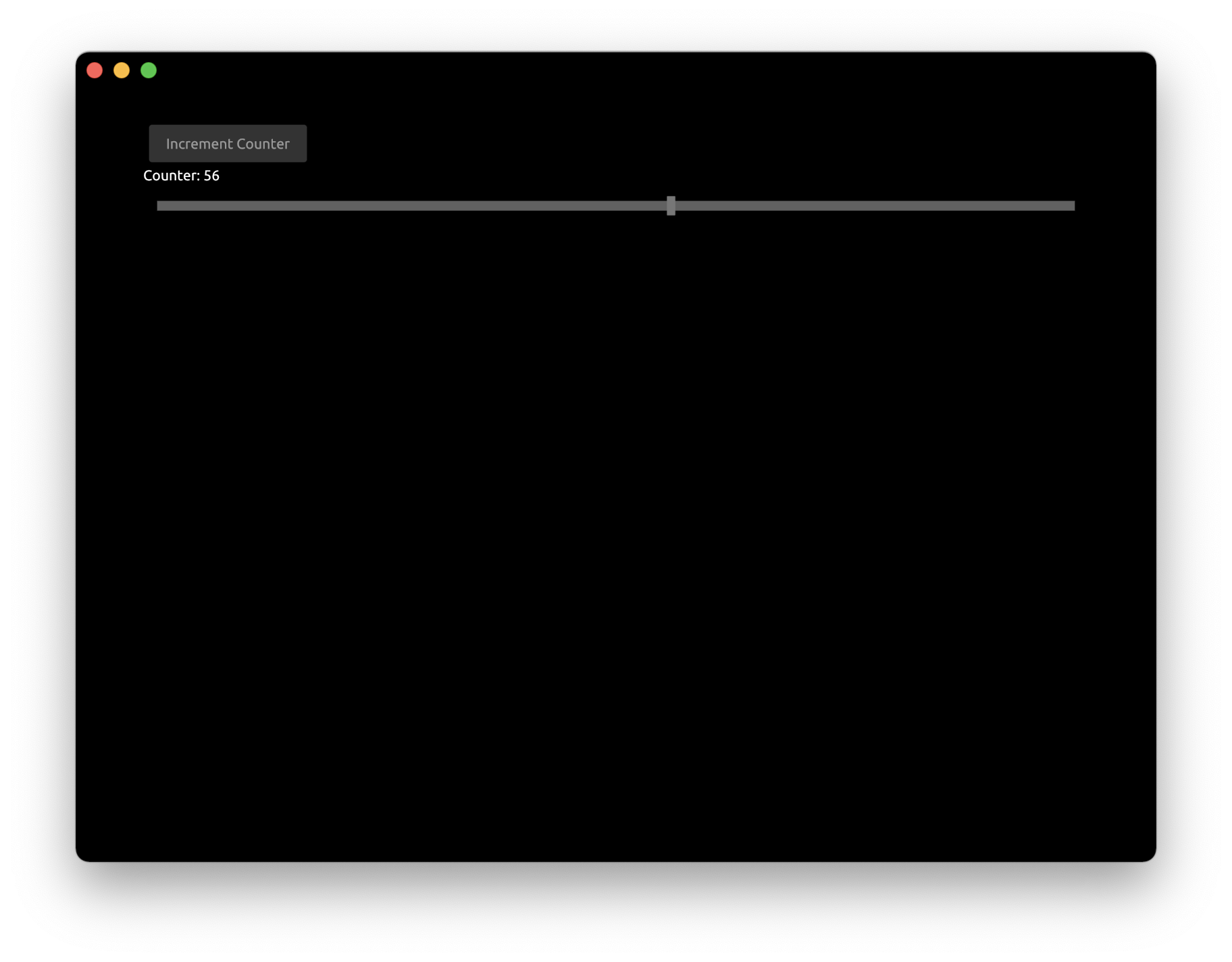
Step 3: ScrollView
To illustrate the usage of ScrollView let's draw some long text on the screen. Modify the draw function to draw rows equal to self.counter value:
cx.begin_padding_box(Padding::vh(50., 50.));
self.button.draw(cx, "Increment Counter");
TextIns::draw_walk(cx, &format!("Counter: {}", self.counter), &TextInsProps::default());
self.slider.draw(cx, self.counter as f32, 0., 100., Some(1.0), 1.0, None);
for value in 0..self.counter {
TextIns::draw_walk(cx, &format!("row #{}", value), &TextInsProps::default());
}
cx.end_padding_box();
As we can see the rows went beyond the bounds of the application window:
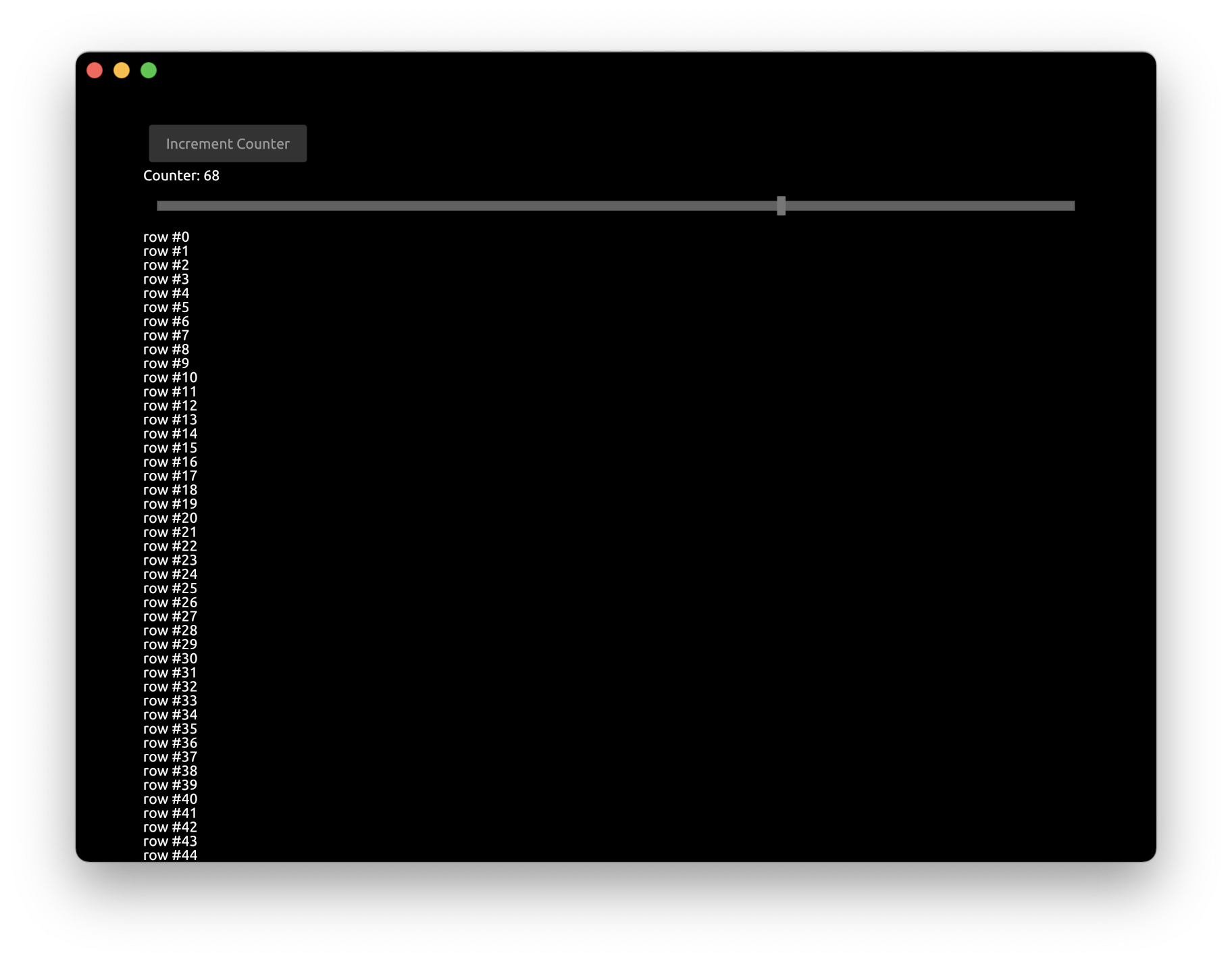
Let's fix this by adding a ScrollView component.
Modify the App struct to include ScrollView
struct App {
// ...
scroll_view: ScrollView,
}
Update the App::new constructor:
fn new(_cx: &mut Cx) -> Self {
App {
scroll_view: ScrollView::new_standard_vh(),
..Self::default()
}
}
In the draw function add begin_view and end_view around the text drawing block
self.scroll_view.begin_view(cx, LayoutSize::FILL);
for value in 0..self.counter {
TextIns::draw_walk(cx, &format!("row #{}", value), &TextInsProps::default());
}
self.scroll_view.end_view(cx);
Finally, update the handle function to enable scrolling:
fn handle(&mut self, cx: &mut Cx, event: &mut Event) {
// ...
self.scroll_view.handle(cx, event);
}
- We are not modifying the internal
App's state on scroll events, so we just ignore the return value ofscroll_view.handlecall
You can run this full example with Cargo:
cargo run -p tutorial_ui_components